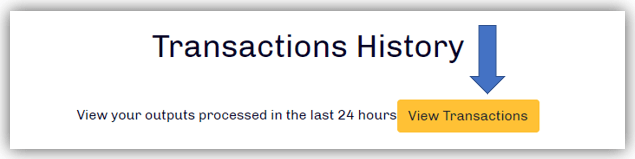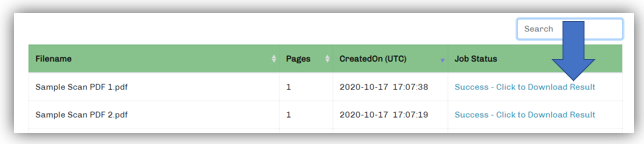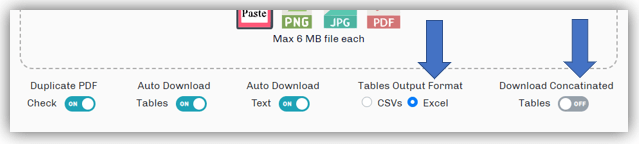How to extract tables from image
- Go to the demo page.
- Upload the input (JPG, PNG, JPEG) image
- Wait for 5-10 seconds to finish and download the table output and text output
- After some time (within 24 hours), check the Transactions History by clicking on the “View Transactions” button on the same page
- The “View Transactions” click will return all your past 24-hour transactions, the files triggered for PDF to Excel conversion
- Click on the “Download” to download the Excel output
- To change the output setting, go to the top of the page and toggle as per your need
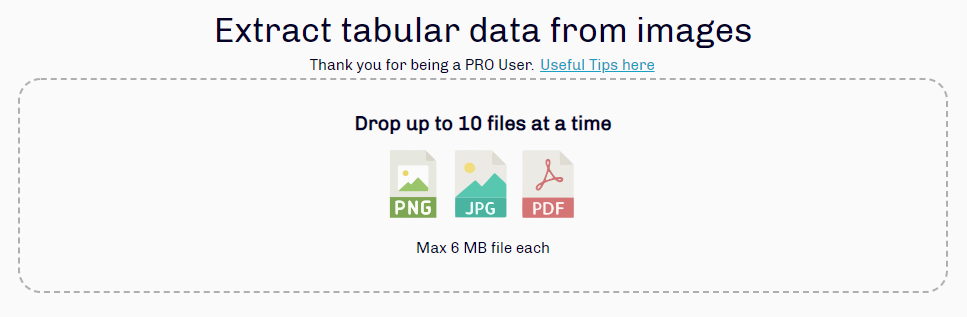
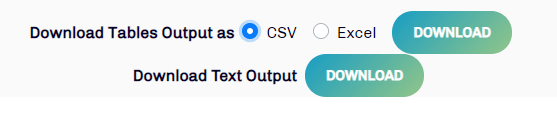
If you are Web-PRO user, you have the below options